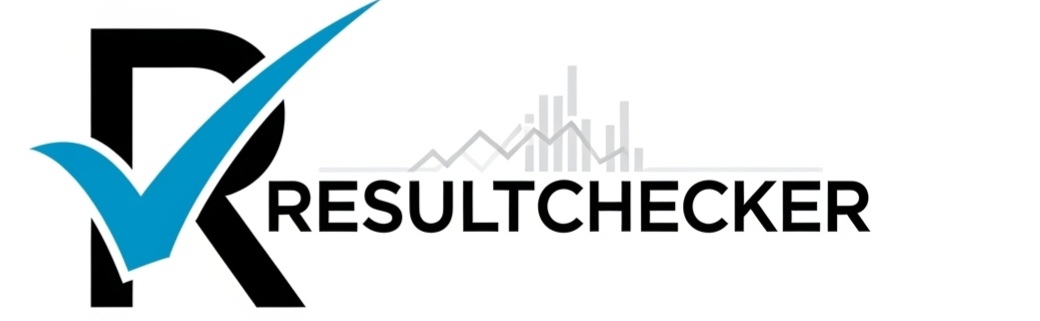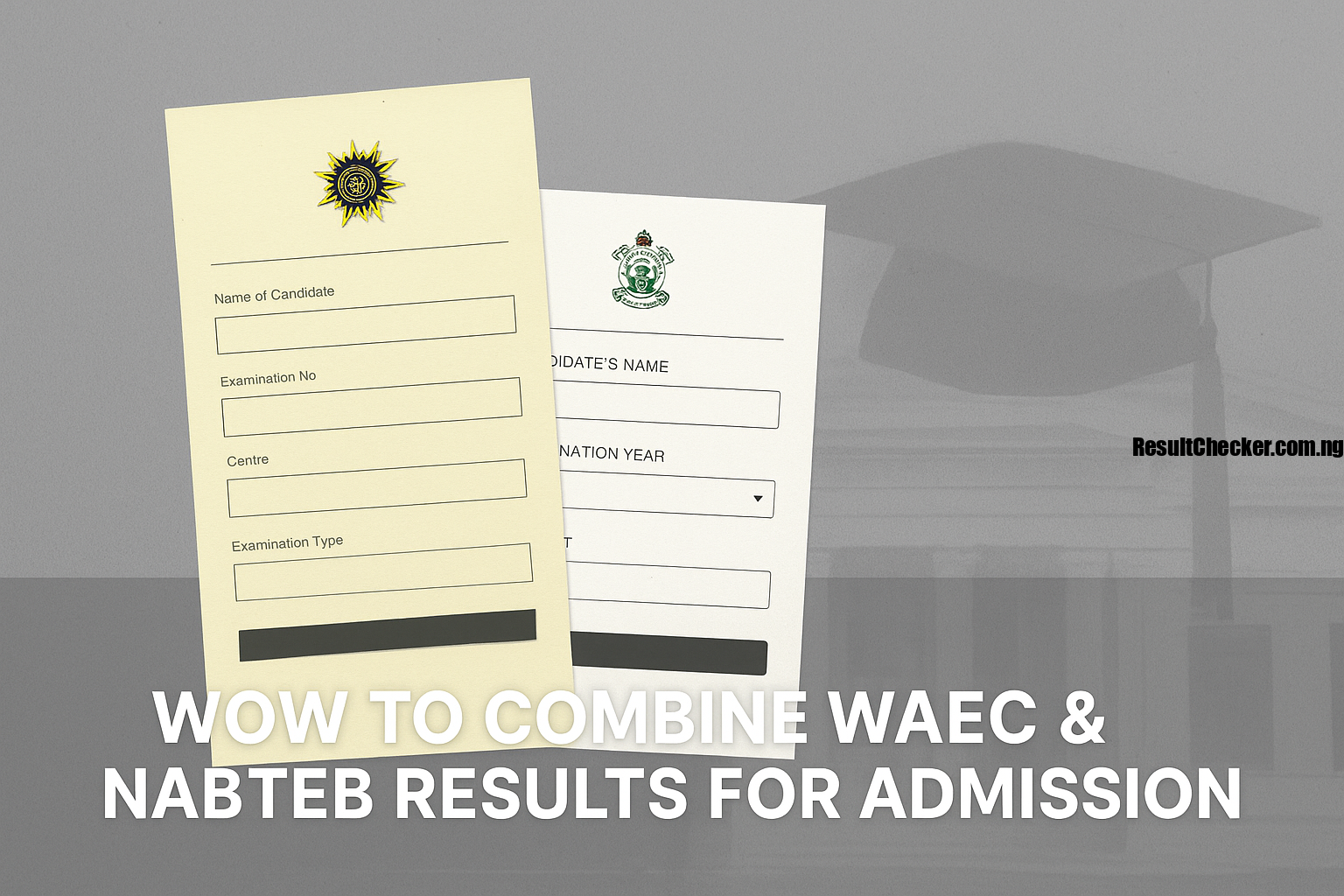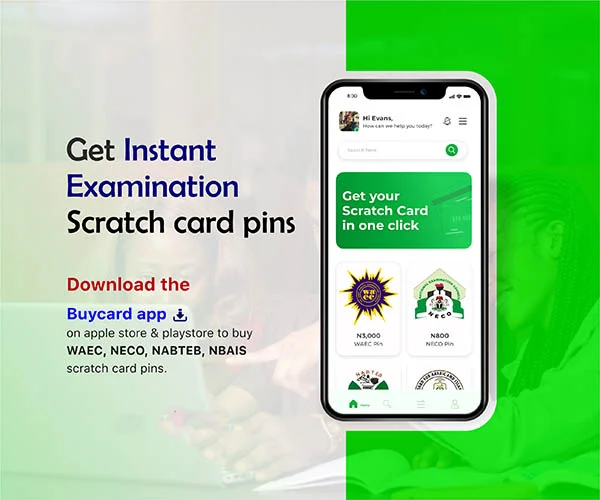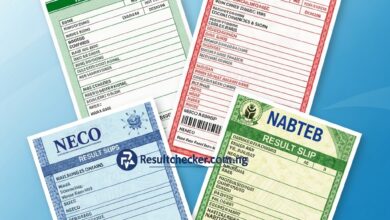How to Check WAEC GCE Result Online (Without Scratch Card) 2025 Guide
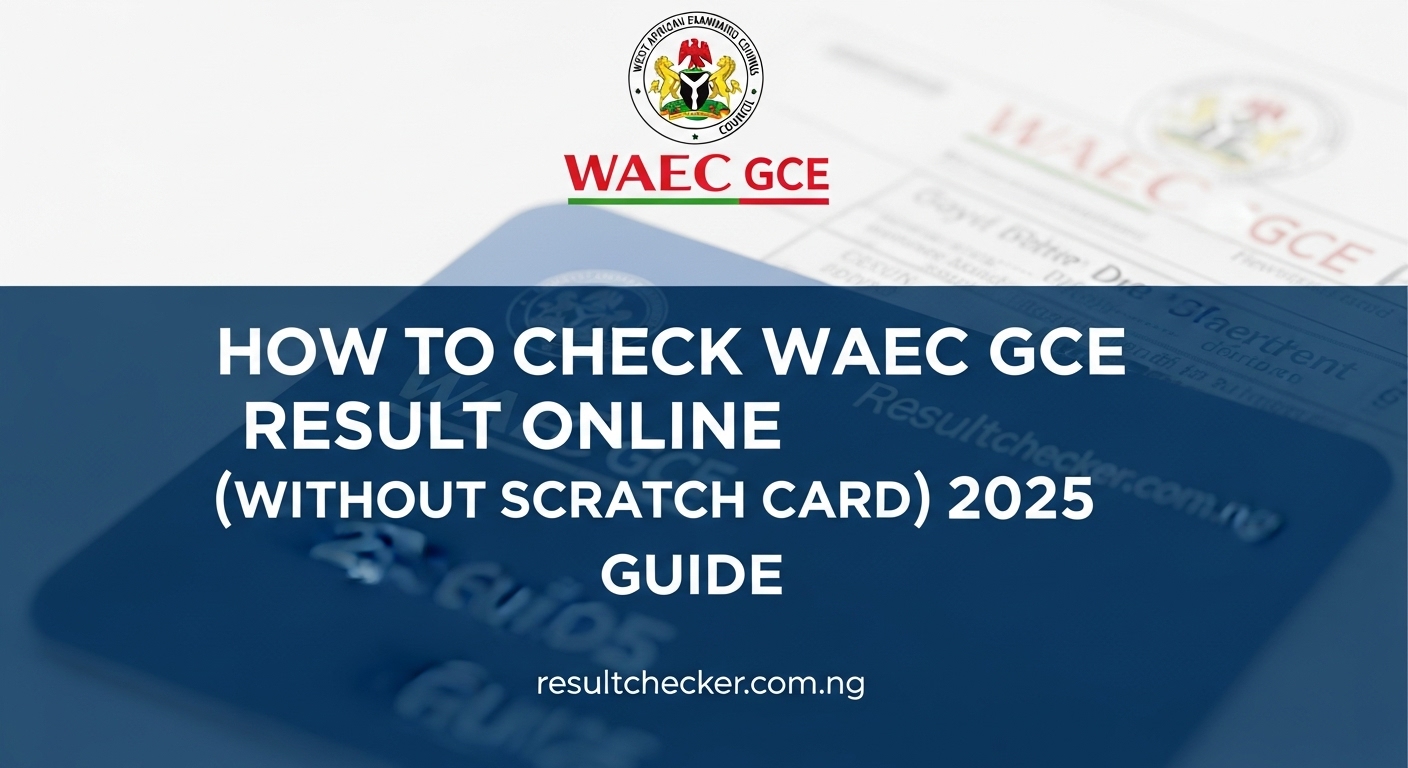
The wait for the West African Senior School Certificate Examination (WASSCE) for Private Candidates, commonly known as WAEC GCE, results can be a nerve-wracking period. After all the hard work, late-night studies, and intense examination sessions, the moment of truth finally arrives. For years, checking WAEC results almost always involved buying a physical scratch card, which could sometimes be a hassle.
But guess what? Those days are largely behind us! The West African Examinations Council (WAEC) has streamlined its result-checking process, making it much easier and more accessible. Now, you can easily check your WAEC GCE result without needing a physical scratch card, using just your Examination Number, Examination Year, and a few other details.
This comprehensive guide will walk you through everything you need to know about checking your WAEC GCE result for the 2024/2025 academic session. We’ll cover the step-by-step online process, important requirements, common issues, and frequently asked questions. Let’s dive in!
Understanding the New WAEC GCE Result Checking Process
In its continuous effort to improve candidate experience and leverage technology, WAEC has integrated the result-checking feature directly into its official portal. This means your access to your result is now directly linked to the details you provided during your registration, eliminating the need for a separate scratch card.
The primary credential you’ll need is your Examination Number, which is usually a 10-digit number. This number serves as your unique identifier and grants you access to your specific result.
Key Information You’ll Need:
Before you begin, ensure you have the following details handy:
- Examination Number: This is a 10-digit number (e.g.,
4321012345). It’s crucial for accessing your result. - Examination Year: The year you sat for the GCE exam (e.g.,
2024or2025). - Type of Examination: For GCE candidates, this is usually “WASSCE for Private Candidates.” You will select the appropriate diet (e.g., “First Series,” “Second Series,” etc., depending on the year).
- Personal Identification Number (PIN): This is the unique 10-digit PIN obtained from your e-Registration card or Acknowledgement Slip when you registered for the GCE exam. This PIN replaces the traditional scratch card.
- Serial Number: This is the unique 10-digit Serial Number also found on your e-Registration card or Acknowledgement Slip.
Where to find your PIN and Serial Number:
These details are printed on the official print-out or slip you received after completing your online registration for the GCE exam. It’s often referred to as the e-Registration card, Photo Card, or Acknowledgement Slip. Make sure you keep this document safe!
Step-by-Step Guide: How to Check WAEC GCE Result Online (Without Scratch Card)
Checking your WAEC GCE result is a straightforward process using the official WAEC result checker portal. Follow these steps carefully:
Step 1: Visit the Official WAEC Result Checker Portal
Open your web browser (Chrome, Firefox, Safari, Edge, etc.) and go to the official WAEC result checker website.
The direct URL is: https://www.waecdirect.org/
Important: Always use the official WAECDirect portal. Be wary of fraudulent websites that may try to phish for your details.
Step 2: Enter Your Examination Number
On the homepage, you will see a field labelled “Examination Number.” Carefully type in your complete 10-digit WAEC GCE Examination Number into this box.
Step 3: Select Your Examination Year
Next, locate the dropdown menu for “Examination Year.” Click on it and select the specific year you took the GCE exam (e.g., 2024 or 2025).
Step 4: Select Your Type of Examination
You will find another dropdown menu for “Type of Examination.” From the options provided, select the appropriate GCE examination diet you registered for. This is usually something like:
- WASSCE FOR PRIVATE CANDIDATES, 2025 – FIRST SERIES
- WASSCE FOR PRIVATE CANDIDATES, 2025 – SECOND SERIES
- (Or the corresponding year/series you took).
Make sure to choose the correct one, as selecting the wrong option will prevent your result from showing.
Step 5: Enter the e-Registration PIN
This is where the “without scratch card” part comes in! In the field labelled “Card Serial Number” or “PIN,” enter the unique 10-digit Personal Identification Number (PIN) from your e-Registration card/Acknowledgement Slip.
Step 6: Enter the e-Registration Serial Number
Locate the field for “Serial Number” and input the 10-digit Serial Number from your e-Registration card/Acknowledgement Slip.
Step 7: Verify and Submit
Before you click the final button, take a moment to double-check all the information you have entered:
- Examination Number
- Examination Year
- Type of Examination
- PIN (from e-Registration)
- Serial Number (from e-Registration)
Ensure there are no typos or errors. Once you are confident that all details are correct, click on the “Submit” button.
Step 8: View Your Result
If all the details are correctly entered and your result has been released, your WAEC GCE result will be displayed on the screen! You will see a breakdown of your performance in each subject, along with your grades.
What to Do if You Don’t Have Your e-Registration Card/Acknowledgement Slip?
This is a critical document! The PIN and Serial Number on this slip are your keys to checking your result without a scratch card. If you have misplaced it, here are your options:
- Check Your Email: If you registered online, a copy of your acknowledgement slip or confirmation might have been sent to the email address you used during registration. Check your inbox and spam folder.
- Go Back to Your Registration Point: If you registered through a CBT center or an accredited agent, they might have a record or a way to help you retrieve your details.
- Contact WAEC Support: As a last resort, you can try contacting WAEC support. However, this process can be lengthy, so it’s best to exhaust other options first.
Prevention is better than cure: Always make multiple copies (digital and physical) of important documents like your e-Registration slip immediately after registration.
Common Problems and Troubleshooting Tips
While the process is generally smooth, you might encounter some issues. Here’s how to troubleshoot them:
Problem 1: “Invalid Examination Number, Year, or Type”
- Solution: Carefully re-enter your Examination Number, making sure every digit is correct. Double-check the Examination Year and ensure you’ve selected the correct “Type of Examination” (e.g., First Series or Second Series for the GCE exam you took).
Problem 2: “Invalid PIN or Serial Number”
- Solution: Ensure you are entering the correct PIN and Serial Number from your e-Registration card/Acknowledgement Slip, not from any old scratch card or other document. These are specific to your GCE registration. Cross-check each digit.
Problem 3: “Result Not Found” or “Result Withheld”
- Result Not Found:
- Not yet released: WAEC often releases results in batches. If your friends have seen theirs and you haven’t, it might mean yours is in a subsequent batch. Be patient and try again later.
- Incorrect details: Re-verify all your entered information.
- Result Withheld: This is more serious. It typically means there’s an issue with your examination, such as suspected malpractice, pending investigations, or administrative errors. You will need to wait for an official statement from WAEC regarding withheld results. Regularly check the WAEC website for updates.
Problem 4: The WAECDirect Portal is Slow or Unresponsive
- Solution: This usually happens when many candidates are trying to check their results simultaneously (peak hours).
- Try checking during off-peak hours (e.g., very early morning or late at night).
- Clear your browser’s cache and cookies.
- Try using a different web browser.
- Ensure you have a stable internet connection.
What to Do After Checking Your WAEC GCE Result
Once you’ve successfully checked your result and know your grades, here are your next steps:
- Print Your Statement of Result: While the online display is good for immediate viewing, you should print out a “Statement of Result” from the portal for your records. This is a temporary document.
- Wait for Original Certificate: WAEC will later issue original certificates. The collection process and timeline will be communicated by WAEC through their official channels.
- Proceed with Admissions: Use your WAEC GCE result for admissions into tertiary institutions (universities, polytechnics, colleges of education) or for employment opportunities.
- Consider Combining Results: If you took the GCE multiple times or combined it with a May/June WASSCE, ensure you understand how to combine results for your admission applications.
Frequently Asked Questions (FAQs)
Is it truly possible to check my WAEC GCE result without a scratch card now?
Yes, absolutely! As of recent updates, WAEC has integrated the result checker with your e-Registration details (PIN and Serial Number from your Acknowledgement Slip), eliminating the need for a separate physical scratch card.
What is the difference between the PIN on my e-Registration card and a scratch card PIN?
They serve the same purpose: to grant access to your result. The key difference is that the PIN on your e-Registration card is given to you during registration and is tied directly to your candidate profile, whereas a scratch card PIN was a separate purchase after exams.
How many times can I check my WAEC GCE result with my PIN and Serial Number?
You can check your result up to 5 times using the same PIN and Serial Number. After 5 attempts, you may need to purchase a new result checker PIN or contact WAEC support if your attempts are exhausted and you still need access. (Note: This limit might vary; always refer to WAEC’s current guidelines).
Can I use my phone to check my WAEC GCE result?
Yes, you can! The WAECDirect portal is mobile-friendly. Just ensure you have a good internet connection and can accurately enter all the required details on your phone’s browser.
What if I lost my e-Registration card with the PIN and Serial Number?
Try checking your email for a digital copy first. If that fails, contact the CBT centre where you registered or reach out to WAEC support for assistance in retrieval. It’s vital to have these details.
Checking your WAEC GCE result without a scratch card is now a simpler, more accessible process, thanks to WAEC’s digital advancements. By carefully following the steps outlined in this guide and having your e-Registration details handy, you should be able to view your performance without any hitches.
We wish you the very best with your results and your future academic endeavours! Keep an eye on the official WAEC website for any further announcements or updates.