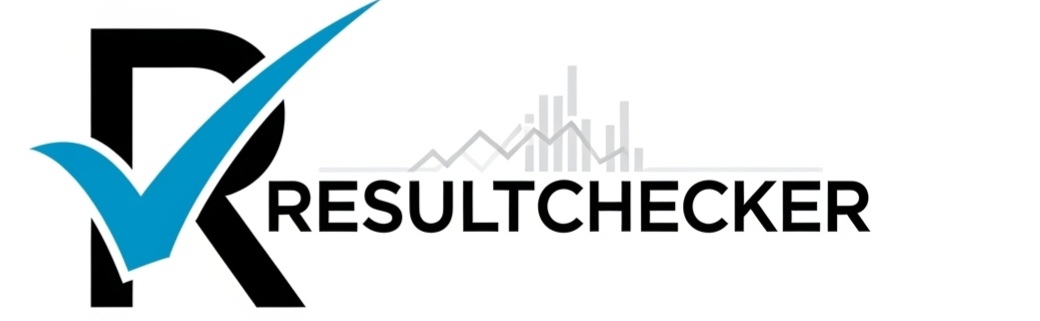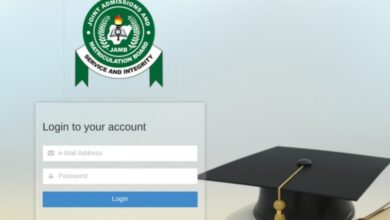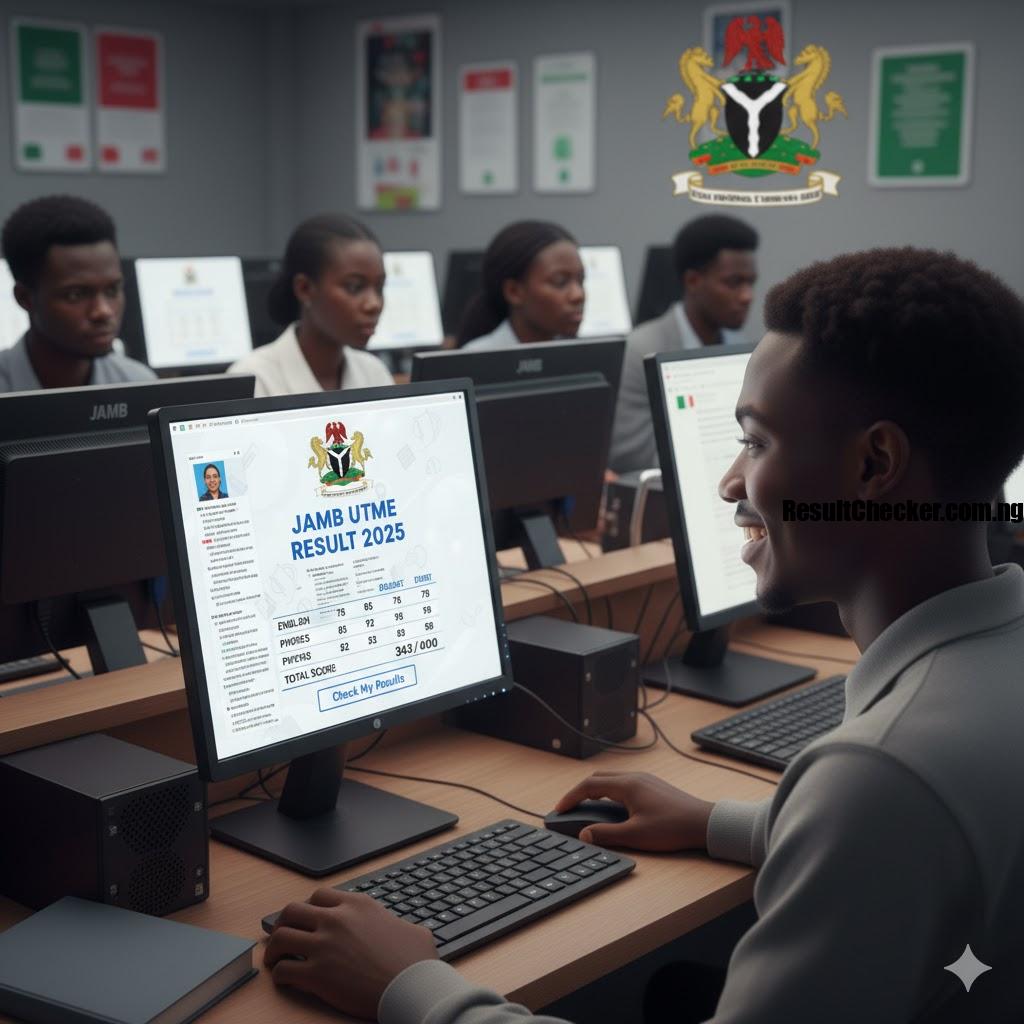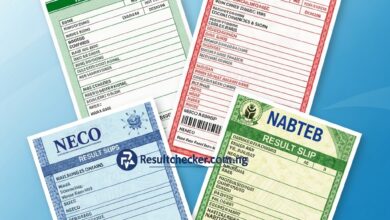Common Problems with JAMB Result Checking and How to Fix Them
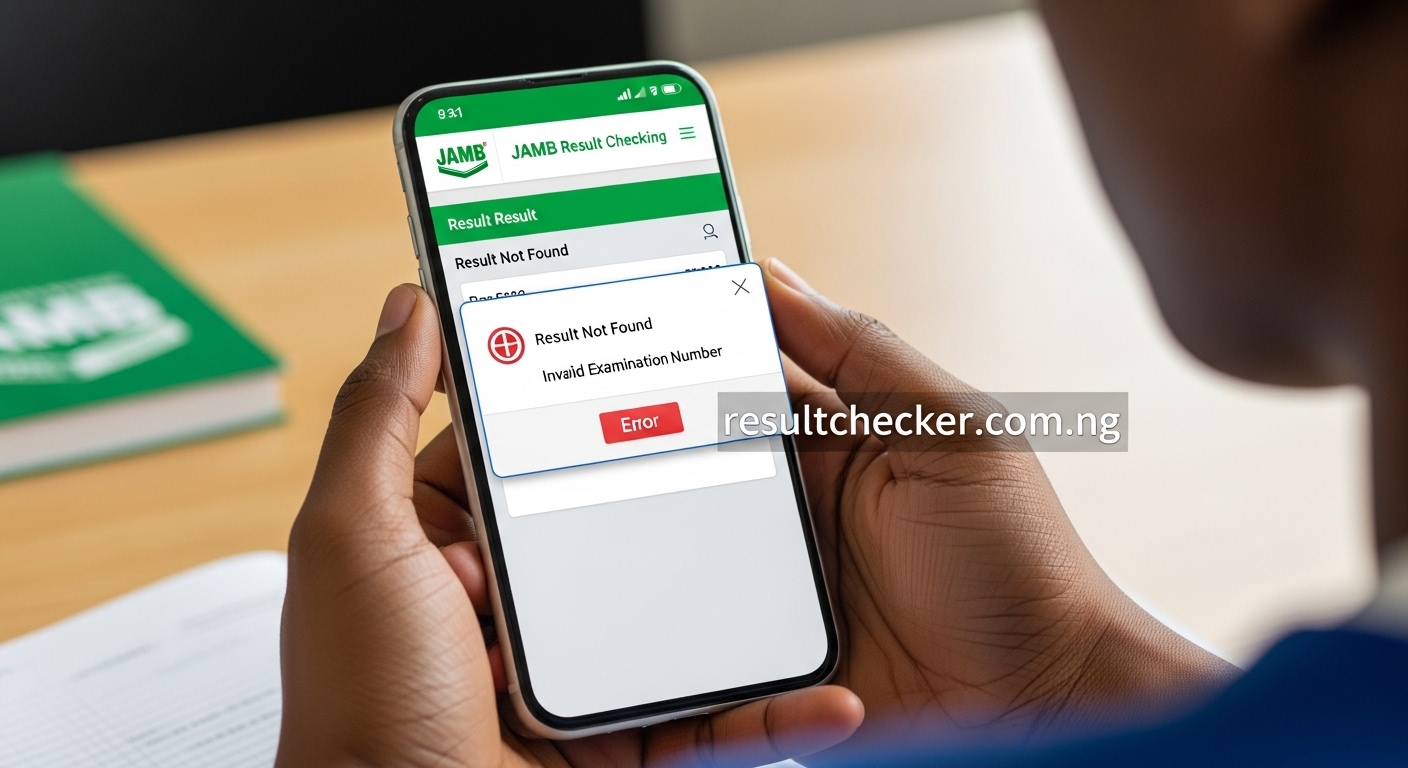
Problems with jamb result checking and how to fix them, the Unified Tertiary Matriculation Examination (UTME) administered by the Joint Admissions and Matriculation Board (JAMB) is a pivotal step for millions of Nigerian students aspiring to tertiary education. After the intensity of the exams, the period of waiting for results can be filled with anxiety and anticipation.
While checking your JAMB result is generally a straightforward process, it’s not uncommon to encounter frustrating issues. From “Result Withheld” to login troubles or even the portal being unresponsive, these hiccups can add to the already high stress levels.
But don’t panic! This comprehensive guide is designed to help you navigate the most common problems associated with checking your JAMB result. We’ll break down each issue, explain why it happens, and provide clear, actionable solutions to get you back on track.
Understanding the JAMB Result Checking Methods
Before diving into troubleshooting, let’s quickly recap the two primary ways to check your JAMB UTME result:
- Online Portal (eFacility): This is the most detailed method, allowing you to view your subject scores and eventually print your original result slip. You log in with your email and password.
- SMS Method: A quick and convenient alternative, especially when internet access is limited or the portal is congested. You send an SMS with your registration number to a designated shortcode.
Most problems arise when using either of these methods. Let’s tackle them one by one.
Problem 1: “No Result Yet” / “Result Not Found” / “You Do Not Have Any Result Yet”
This is perhaps the most common message that sends candidates into a frenzy.
Why it Happens:
- Results Released in Batches: JAMB rarely releases all results at once. They often come out in batches. If your friends have seen their results and you haven’t, yours might simply be in a later batch.
- Incorrect Details Entered: A simple typo in your JAMB Registration Number or email address can lead to this message.
- Examination Malpractice Under Investigation: In some unfortunate cases, if there’s a suspicion of malpractice during your exam, your result might be temporarily withheld or flagged. This could manifest as a “No Result” message until investigations are concluded.
- Technical Glitch: Rarely, a temporary system error might prevent your result from displaying correctly.
How to Fix It:
- Be Patient and Try Again Later: If results were just released, wait a few hours or even a day. Try checking again at different times, especially during off-peak hours (very early morning or late at night).
- Double-Check Your Details: Go back and carefully re-enter your JAMB Registration Number or email address. Ensure there are no extra spaces, missing characters, or incorrect digits.
- Confirm the Examination Year: Make sure you’ve selected the correct examination year (e.g., 2024 or 2025) on the portal.
- Try Both Methods: If the portal isn’t showing your result, try the SMS method (send
UTMERESULTto55019or66019from your registered phone number). Sometimes one method works when the other doesn’t immediately. - Stay Updated: Monitor official JAMB news sources (their website, accredited news outlets) for announcements regarding result batches or technical issues.
- If Suspected Malpractice: If you have reason to believe your result might be under investigation (e.g., you were queried during the exam), keep a close eye on official JAMB announcements about withheld results and follow any directives they provide.
Problem 2: “Result Withheld” / “Result Cancelled”
This is a more serious issue that can cause significant distress.
Why it Happens:
- Suspected Malpractice: The most common reason. If JAMB detected any form of malpractice during or after your exam (e.g., impersonation, use of prohibited gadgets, assistance from others), your result could be withheld for further investigation or outright cancelled.
- Administrative Issues: Sometimes, errors during registration, biometric verification failures, or other administrative discrepancies can lead to a withheld result.
- Technical Glitches During Exam: While rare, technical issues at the CBT center (e.g., system failure affecting data submission) could sometimes lead to a result being flagged.
How to Fix It:
- Do NOT Panic: Panicking won’t solve anything. Remain calm and follow official procedures.
- Await Official Communication: JAMB will usually make an official statement or publish a list of candidates whose results are withheld or cancelled, often indicating the reason. Regularly check the JAMB portal and official news channels.
- Check for Directives: If your result is withheld, JAMB may provide specific instructions on what candidates need to do, such as appearing for a panel interview or submitting additional documents. Follow these directives meticulously.
- Avoid Scammers: Be extremely wary of anyone claiming they can “help release” your result for a fee. JAMB does not operate through third-party intermediaries for such sensitive matters. Only trust information from official JAMB sources.
- If Unjustified: If you are certain you did not engage in any malpractice, gather any evidence you might have (e.g., invigilator’s report, registration slip) and be prepared to present your case if JAMB offers an appeal process.
Problem 3: Login Issues on the JAMB eFacility Portal
You can’t check your result if you can’t log in!
Why it Happens:
- Incorrect Email/Password: The most common reason. You might be using an old password, a different email address, or have typos.
- Caps Lock On: Passwords are case-sensitive.
- Internet Connectivity: A poor internet connection can sometimes interfere with the login process.
- Portal Congestion: High traffic can make the portal slow or cause timeouts during login.
How to Fix It:
- Double-Check Credentials:
- Ensure the email address is the exact one you used for JAMB registration.
- Carefully type your password, paying attention to case sensitivity (Caps Lock).
- Try typing your password in a notepad first to ensure it’s correct, then copy and paste it into the login field.
- “Forgot Password” Option: If you’re sure you’re using the correct email but can’t remember the password, use the “Forgot Password” link on the JAMB eFacility login page. Follow the instructions to reset it via your registered email.
- Note: Ensure you have access to that email account. Check your spam/junk folder for the reset link.
- Clear Browser Cache and Cookies: Old cached data can sometimes interfere with website functionality. Clear your browser’s cache and cookies, or try using an “Incognito” or “Private Browsing” window.
- Try Another Browser/Device: If one browser or device isn’t working, try another (e.g., switch from Chrome to Firefox, or from a phone to a laptop).
- Stable Internet Connection: Ensure your internet connection is stable and strong enough.
- Try Off-Peak Hours: If the portal is very slow, try logging in when traffic is lower.
Problem 4: JAMB Portal is Slow / Unresponsive / Down
This is a frequent annoyance, especially immediately after results are announced.
Why it Happens:
- High Traffic: Millions of candidates try to access the portal simultaneously, overwhelming the servers.
- Scheduled Maintenance: JAMB may take the portal down for updates or maintenance.
- Technical Issues: Server problems or other unforeseen technical glitches.
How to Fix It:
- Patience is Key: The most important solution. JAMB is aware of the traffic, and their IT team is usually working to keep the servers stable.
- Try Off-Peak Hours: Access the portal very early in the morning (e.g., 1 AM – 5 AM) or late at night (e.g., 10 PM – 12 AM) when fewer people are online.
- Use the SMS Method: This is precisely why the SMS option exists! If the portal is down, send
UTMERESULTto55019or66019from the phone number you used during registration. This often works even when the portal is inaccessible. - Clear Browser Cache: As mentioned before, clearing your browser’s cache and cookies can sometimes improve performance.
- Check Your Internet Connection: Ensure your own internet is not the bottleneck.
- Follow Official JAMB Updates: They usually announce any planned downtimes or major technical issues.
Problem 5: “You are not permitted to use this phone number” (SMS Method)
An issue specifically with the SMS result checking.
Why it Happens:
- Using a Different Phone Number: You must send the SMS from the exact phone number you used to register for the UTME. If you’re using a different number, the system won’t recognize you.
- Incorrect SMS Format: Typos in “UTMERESULT” or your registration number, or missing the space between them.
How to Fix It:
- Use Your Registered Phone Number: Absolutely ensure you are sending the message from the SIM card and phone number that was linked to your JAMB registration.
- Verify SMS Format: The exact format is:
UTMERESULT [55012345BC].- Ensure “UTMERESULT” is in capital letters and there’s a single space.
- Check Airtime Balance: Although the message implies a number issue, ensure you have sufficient airtime (at least ₦50) for the SMS to be sent successfully.
Problem 6: Inability to Print Original JAMB Result Slip
After seeing your score, you’ll eventually need the official slip.
Why it Happens:
- Original Slip Not Yet Available: JAMB typically releases the “Result Notification Slip” (which is free) first. The “Original Result Slip” (which usually costs ₦1,000 to print) becomes available a few days or weeks later.
- Payment Issues: You need to pay on the JAMB portal to access and print the original slip. Payment failures or issues with your debit card can prevent this.
- Portal Congestion/Technical Glitches: Similar to checking results, high traffic can also affect the printing functionality.
How to Fix It:
- Wait for Availability: Be patient. JAMB will announce when the original result slips are available for printing. Don’t try to force it prematurely.
- Ensure Successful Payment:
- Follow the payment instructions carefully on the JAMB eFacility portal (e.g., for “Print Original Result Slip”).
- Ensure your debit card has sufficient funds.
- If payment fails, check with your bank or try again later.
- Stable Internet Connection: Printing requires a stable connection.
- Try Printing at a CBT Center: If you’re having persistent issues at home, visit an accredited JAMB CBT center. They have reliable internet and experience with the printing process and can usually help you for a small service fee.
- Use a Computer with a Printer: While you can access the portal on mobile, printing is best done from a computer connected to a printer for optimal formatting.
General Tips for a Smooth JAMB Experience
- Keep Your Details Safe: Always save your JAMB registration number, email, and password in a secure place.
- Use Your Registered Phone Number: This is crucial for all SMS-based JAMB services.
- Trust Official Sources: Only rely on information from JAMB’s official website (jamb.gov.ng, efacility.jamb.gov.ng) or reputable news outlets. Be wary of unverified rumors or social media posts.
- Patience and Persistence: Many issues are temporary. A little patience and trying again later can often resolve them.
- Visit a CBT Center (If Necessary): For persistent or complex problems, visiting an accredited JAMB CBT center is often the most reliable solution. They have direct access to JAMB support systems.
Encountering problems while checking your JAMB result can be frustrating, but remember that most issues have simple solutions. By understanding the common pitfalls and following this troubleshooting guide, you can confidently navigate the process and get the results you’ve been waiting for. Good luck!