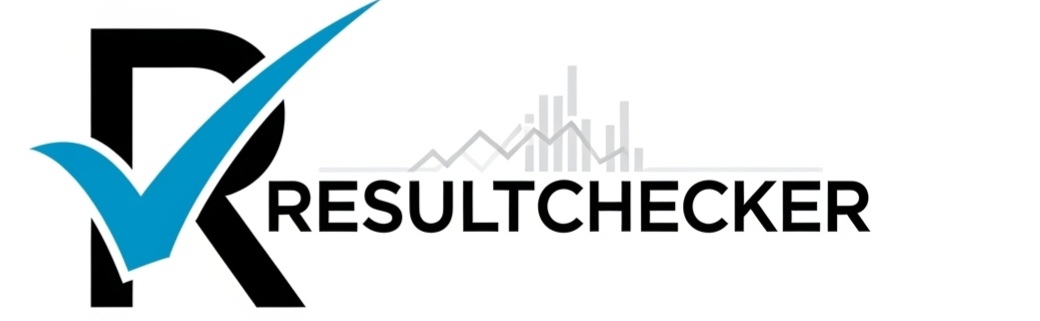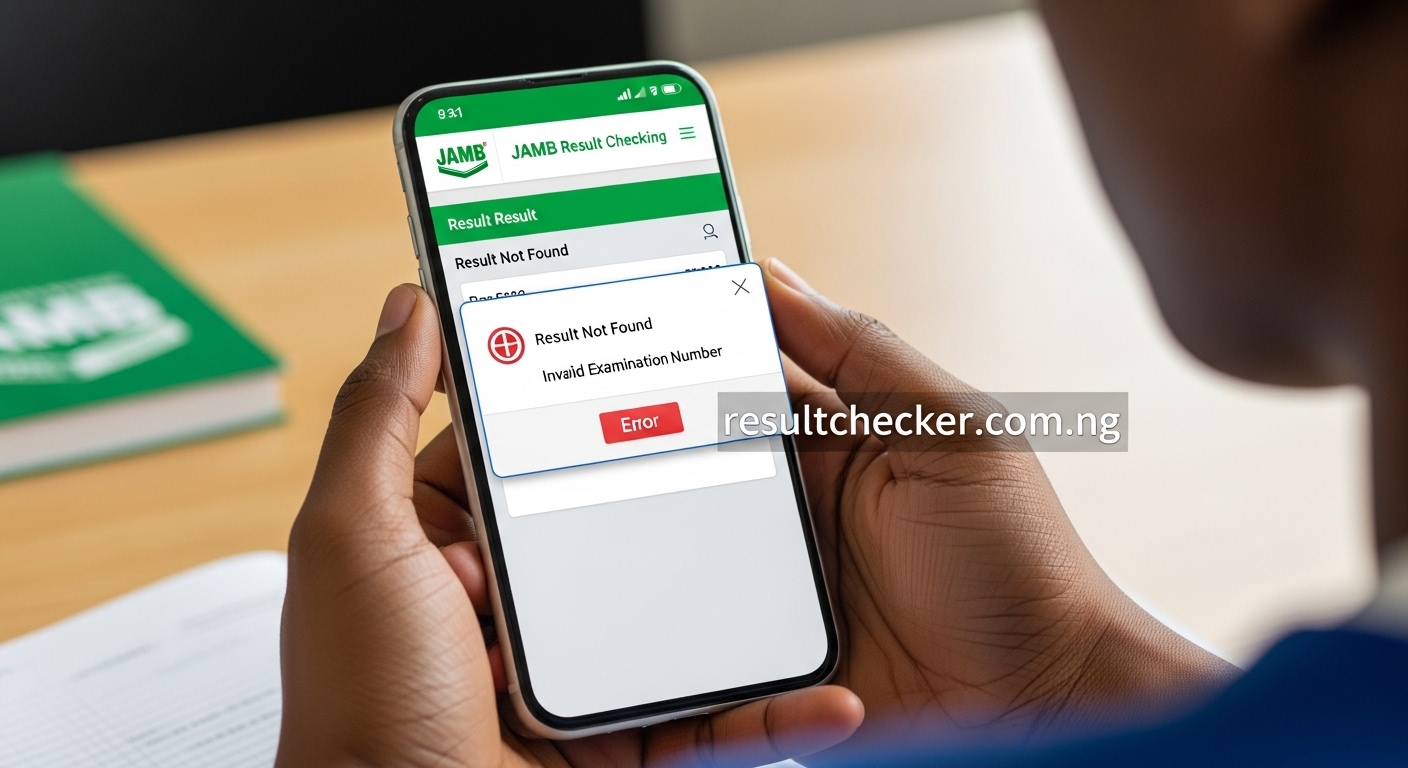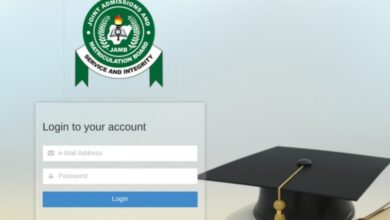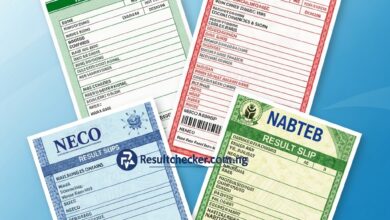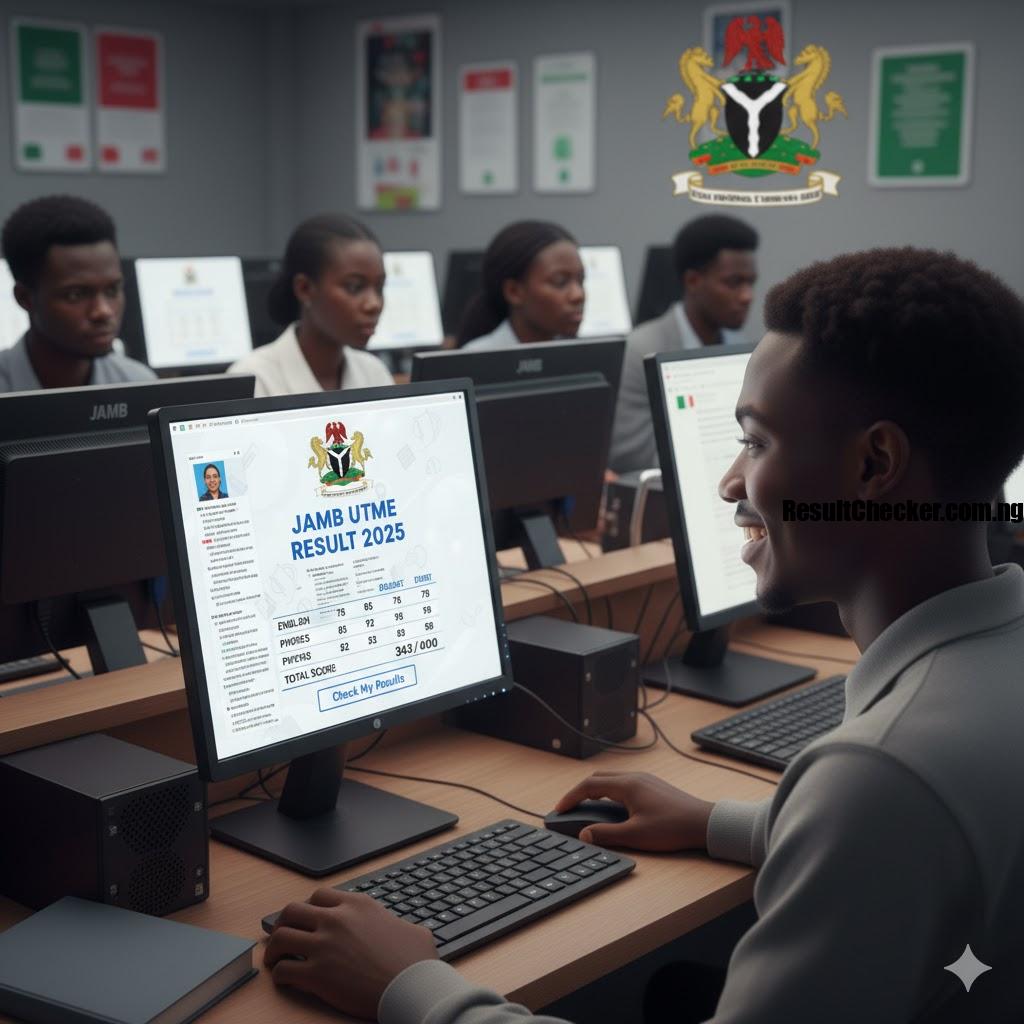How to Check Your Admission Status on JAMB CAPS (2025/2026 Guide)
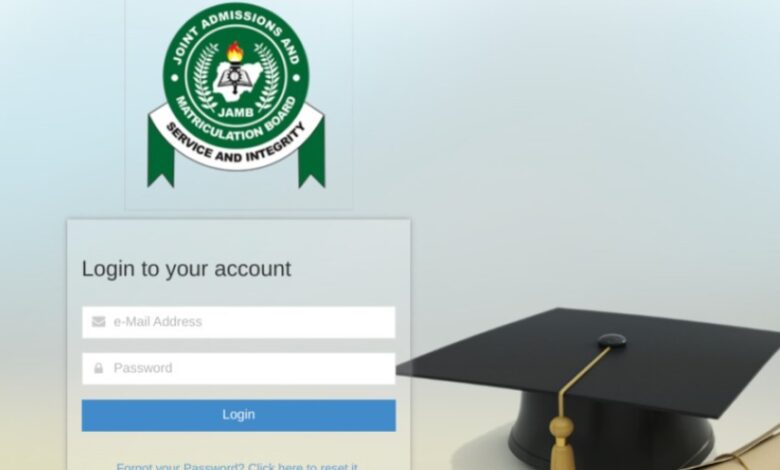
It’s that time of the year. The anticipation is high, and every student who sat for the 2025 UTME is constantly checking for news. Your journey to higher education culminates in one place: the JAMB Central Admission Processing System, or CAPS. This portal is the official control room for your admission.
Understanding how to navigate it correctly is not just important; it’s essential. This simple, step-by-step guide will show you exactly how to check your admission status, what each status message means, and what to do next.
What You Need Before You Start
- Your JAMB Profile Credentials: The email address and password you used to register for JAMB.
- A Good Internet Connection.
- A Recommended Browser: Google Chrome or Mozilla Firefox works best.
The Step-by-Step Guide to Checking Your Admission Status
Follow these instructions carefully to avoid errors.
Step 1: Visit the JAMB e-Facility Portal
Open your web browser and go to the official JAMB login page.
- Official Link: https://efacility.jamb.gov.ng/
Step 2: Log In with Your Credentials
Enter your Email Address and Password in the required fields. Click the “Login” button to proceed to your JAMB dashboard.
Step 3: Navigate to ‘Check Admission Status’
Once you are logged in, scroll through the list of services on your dashboard. Find and click on the tab that says “Check Admission Status.”
Step 4: Access Your CAPS Dashboard
On the next page, you will be prompted to select your examination year (e.g., 2025) and enter your JAMB Registration Number. After confirming, click the button that says “Access my CAPS.”
Step 5: Check Your Status
You will now be on your personal CAPS dashboard. Your admission status will be clearly displayed on the main page.
How to View CAPS Correctly on Your Phone
Many students get frustrated because the CAPS website doesn’t display properly on their mobile phones. Here is the simple fix:
The “Desktop Site” Trick
- Open the Google Chrome browser on your phone.
- Tap the three dots (menu icon) at the top-right corner of the screen.
- From the dropdown menu, find and tick the checkbox next to “Desktop site.”
- The page will reload into a desktop view, allowing you to see all the features of the CAPS portal, including the crucial “Accept” and “Reject” buttons.
Understanding What Your Admission Status Means
The message you see on your CAPS dashboard is important. Here’s what the common ones mean:
If you see “CONGRATULATIONS, YOU HAVE BEEN OFFERED ADMISSION!”
- What it means: This is the best news! Your first-choice institution has offered you provisional admission.
- What to do: Proceed to the next section to learn how to “Accept” or “Reject” the offer.
If you see “ADMISSION IN PROGRESS”
- What it means: This is a positive sign. It means your chosen institution has processed your details and is considering you for admission. The offer is not yet final, but you are very close.
- What to do: Be patient and check back daily. Do not change any of your details.
If you see “NOT ADMITTED”
- What it means: As of this moment, you have not been offered admission.
- What to do: Do not panic! This is not the end of the road. Admission lists are released in batches. Continue to check your status regularly, as it can change at any time.
If you see “Admission Offered for a Different Course”
- What it means: The university could not offer you admission for your primary course but has offered you an alternative course.
- What to do: Carefully consider if you want to accept the new course before making a decision.
You Have an Offer! What Next? (Accepting or Rejecting)
Once you receive an admission offer, you have a critical decision to make.
The “Accept Admission” Button
- Clicking this means you have officially accepted the admission offer from the institution.
- This is a final decision. Once you accept, you will not be considered for admission by any other institution for the current academic year.
The “Reject Admission” Button
- Clicking this means you are declining the admission offer.
- This will make you available in the admission marketplace for other institutions that may have admission slots to consider you.
The Final Step After Accepting Your Admission
After you have successfully accepted the admission offer, the next and final step on the JAMB portal is to print your Official JAMB Admission Letter. This document is required by your school for physical clearance and registration. There is a fee on the JAMB portal to print this letter.
Conclusion
Checking your admission status on JAMB CAPS is a simple but vital process. As admission lists are actively being rolled out in October 2025, it is essential to check your status correctly and regularly. Remember to use the “Desktop site” feature on your phone and understand what each status message means.
Good luck!